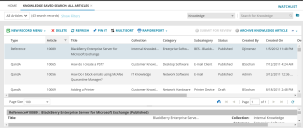Service Manager
This is the latest version of the help for Ivanti Service Manager 2018. If you cannot find some of the features described in the help, you may be using an older version of the application. To upgrade the application, click here.To view the help for the latest version of Service Manager, click here
•Getting Help from the Knowledge Center
•Browsing Knowledge Articles for Solutions
Getting Help from the Knowledge Center
You can access all the available articles in Knowledge Center which might help to solve an issue or a workaround for the issue you are facing. Knowledge Center articles differ from FAQs, following are some of the features of Knowledge Center:
•They are created in the Knowledge Management system, and have gone through an approval process before being published.
•They are rated by users. You can add your rating and comments to it.
•You can search for articles by category and type.
•If you use an article to you resolve your issue, an incident is automatically opened and closed so that statistics about Service Desk issues and resolutions are kept current.
Browsing Knowledge Articles for Solutions
You can search for knowledge articles from the search bar, or you can use the Knowledge Center to find what you need.
1.Log into the
2.From the top header bar, click Knowledge Center. The system displays the Knowledge Center workspace that lists the knowledge articles in all categories.
Sort and Group Knowledge Articles
You can sort the articles and view in groups based on the column type. To sort, hover over any of the column name and click the Filter icon and then select the Group By This Field option.
For example, to sort and group by Category, hover the mouse over Category column and click the Filter icon and then select the Group By This Field option.
The system displays the articles by grouping them in category. The number of articles present in each is also displayed beside the category name.
Search and Filter Knowledge Articles
You can search and filter knowledge articles by using the following options:
• Search using the simple search by typing the keyword in the search bar and press the ENTER key or click the search icon. The system display all the articles matching the keyword.
•Search articles using the existing Saved Search. Click the Saved Search drop-down arrow and select from the listed Saved Search. The system displays the search results for the selected Saved Search.
•Create a new Saved Search. to create a new Saved Search, click the New saved search ![]() icon from the menu bar or click the Saved Search drop-down arrow and click New Saved Search option.
icon from the menu bar or click the Saved Search drop-down arrow and click New Saved Search option.
•Search by applying additional filter. Click the Show Filters option, select the required options and click Apply to run the search for once or click Save as Saved Search to save the options as a Saved Search.
See, Using Search for more information on using search features.
Was this article useful?
The topic was:
Inaccurate
Incomplete
Not what I expected
Other
Copyright © 2018, Ivanti. All rights reserved.